Vue3 自定义打印原理
最近接触到了一个 Vue3 的打印需求,我发现自己虽然从事前端开发已有多年,但对如何实现自定义打印还没有深入研究,一般都是找现成的库来解决问题,借这次的机会研究了一下如何实现自定义打印。
在现在的前端开发中,打印是一个比较常见的功能,无论是在生成报表、下载发票还是其他用途上都会用到。 最基本的打印方式是直接打印整个页面内容,但在实际项目中,我们常常需要更灵活的打印功能,例如选择性打印某个特定部分、提供打印预览功能等。这就产生了许多 JavaScript 打印库,如 print-js、vue-print-nb 等,这些库不仅简化了打印流程,还提供了丰富的自定义打印配置,满足各种不同的打印需求。
由于当前的项目基于 Vue3 进行开发,我简单调研后发现 vue-print-nb 是 Vue 中常用的打印库,同时其提供了适用于 Vue3 的 vue3-print-nb 库。然而,在实际使用过程中,我发现该库由于发布较早,且后期未继续维护,因此在支持 Vue3 的一些特性方面有所欠缺,所以我在此基础上进行了优化和改造,来更好地满足需求。
本文将详细探讨如何使用原生 JavaScript 实现自定义打印功能,同时讲解对 vue3-print-nb 的改造和优化。
实现自定义打印
实现自定义打印的核心思想是通过将要打印的内容放入一个 iframe 或者新窗口中,然后调用 window.print() 方法进行打印。然而,需要考虑的问题远不止这些,例如样式还原、表单展示、以及 canvas 的打印等。
实现思路
1. 确定打印区域
首先,需要确定用户希望打印的页面区域, 这通常通过用户传递的一个选择器或直接传入的 DOM 元素来实现:
- 选择器:通过传递一个 CSS 选择器来标识需要打印的元素。
- DOM 元素:直接传递所需打印的 DOM 对象。
2. 克隆打印内容
为了保证打印内容与页面其他部分隔离开来,通常会将需要打印的内容深度克隆。这确保了打印时不会受到动态内容变化的干扰,并且可以对其进行独立处理:
/**
* 拷贝需要打印的节点
*/
function cloneContent(selector) {
const originalContent = document.querySelector(selector).cloneNode(true);
// 在克隆内容中处理样式和事件,比如删除不需要的节点
originalContent.querySelectorAll('.no-print').forEach((el) => el.remove());
return originalContent.outerHTML;
}3. 创建新的上下文
为了确保打印内容不受当前页面的影响,通常会创建一个新的窗口或 iframe 并复制打印内容到新的上下文中。两种常见的实现方式是:
- 新窗口:打开一个新的浏览器窗口或标签页,将克隆内容放置其内,然后触发打印。
- Iframe:在当前页面中创建一个隐藏的
iframe,将打印内容放入iframe后,再从iframe中触发打印。
/**
* 创建一个新的上下文(打印窗口)
*/
function createPrintIframe() {
const iframe = document.createElement('iframe');
iframe.id = this.iframeId;
iframe.src = new Date().getTime().toString();
iframe.style.display = 'none';
document.body.appendChild(iframe);
return iframe;
}
/**
* 将需要打印的内容写入新的上下文
*/
function write(printWindow, writeContent) {
const iframeDocument = printWindow.contentDocument;
iframeDocument.open();
iframeDocument.write(
`<!DOCTYPE html><html lang='zh'><head>${getHead()}</head><body>${writeContent}</body></html>`
);
iframeDocument.close();
}4. 处理打印样式
设计打印库时,首先需要解决的问题就是如何在新的上下文中还原样式,包括页面原有样式和用户自定义样式,以满足复杂业务需求。
- 独立样式:插入到新的打印文档或上下文中,可以是内联样式或者外部样式表。
- 打印媒体查询:使用
@media print媒体查询,以定义仅在打印时生效的特殊样式,使得打印和屏幕显示效果独立。
/**
* 获取 head
*/
function getHead() {
// 获取网页原有的 css 链接
const links = Array.from(document.querySelectorAll('link'))
.filter((item) => item.href.includes('.css'))
.map(
(item) => `<link type="text/css" rel="stylesheet" href='${item.href}'>`
)
.join('');
// 获取页面中的 style 标签
const style = Array.from(document.styleSheets).reduce((acc, styleSheet) => {
const rules = styleSheet.cssRules || styleSheet.rules;
if (!rules) return acc;
acc += Array.from(rules).reduce(
(innerAcc, rule) => innerAcc + rule.cssText,
''
);
return acc;
}, '');
// ...省略处理用户自定义引入的 css 样式
// 返回 head
return `<title>自定义打印示例</title>${links}<style type="text/css">${style}</style>`;
}5. 触发打印
准备好打印内容和样式后,打印库通过调用 window.print 方法来触发打印。打印操作通常包含以下步骤:
- 打印对话框:调用
window.print来触发系统打印对话框。 - 清除上下文:打印完成后,关闭或销毁用于打印的临时窗口或
iframe,以避免内存泄漏和资源占用。
/**
* 触发打印操作
*/
function triggerPrint(printWindow) {
const iframeWin = printWindow?.contentWindow;
iframeWin.addEventListener('load', () => {
iframeWin.focus();
iframeWin.print();
iframe.remove();
});
}通过上述步骤,我们就可以灵活地控制打印内容和样式,并能提供良好的打印体验和可定制化的功能。
综合示例
通过以上步骤,我们可以实现一个简易的自定义打印功能。
<!DOCTYPE html>
<html lang="en">
<head>
<meta charset="UTF-8" />
<meta http-equiv="X-UA-Compatible" content="IE=edge" />
<meta name="viewport" content="width=device-width, initial-scale=1.0" />
<title>自定义打印示例</title>
<style>
html,
body {
margin: 0;
}
body {
padding: 20px;
}
.printable {
border: 1px solid #000;
padding: 20px;
}
.gc {
color: #0aff;
font-size: 14px;
}
</style>
</head>
<body>
<div class="printable" id="printableArea">
<h1>葫芦娃</h1>
<p class="gc">葫芦娃 葫芦娃</p>
<p class="gc">一根藤上七朵花</p>
<p class="gc">风吹雨打都不怕</p>
<p class="gc">啦啦啦啦</p>
<p class="gc">叮当当咚咚当当 葫芦娃</p>
<p class="gc">叮当当咚咚当当 本领大</p>
<p class="gc">啦啦啦啦</p>
<p class="no-print">我是不需要打印的内容,啦啦啦啦啦</p>
<p class="no-print">我是不需要打印的内容,啦啦啦啦啦</p>
<p class="no-print">我是不需要打印的内容,啦啦啦啦啦</p>
<p class="no-print">我是不需要打印的内容,啦啦啦啦啦</p>
</div>
<div>
<button id="printBtn" style="margin-top: 10px">打印内容</button>
</div>
<script>
/**
* 获取 head
*/
function getHead() {
// 获取网页原有的 css 链接
const links = Array.from(document.querySelectorAll('link'))
.filter((item) => item.href.includes('.css'))
.map(
(item) =>
`<link type="text/css" rel="stylesheet" href='${item.href}'>`
)
.join('');
// 获取页面中的 style 标签
const style = Array.from(document.styleSheets).reduce(
(acc, styleSheet) => {
const rules = styleSheet.cssRules || styleSheet.rules;
if (!rules) return acc;
acc += Array.from(rules).reduce(
(innerAcc, rule) => innerAcc + rule.cssText,
''
);
return acc;
},
''
);
// 返回 head
return `<title>自定义打印示例</title>${links}<style type="text/css">${style}</style>`;
}
/**
* 创建一个新的上下文(打印窗口)
*/
function createPrintIframe() {
const iframe = document.createElement('iframe');
iframe.src = new Date().getTime().toString();
iframe.style.display = 'none';
document.body.appendChild(iframe);
return iframe;
}
/**
* 拷贝需要打印的节点
*/
function cloneContent(selector) {
const originalContent = document
.querySelector(selector)
.cloneNode(true);
// 在克隆内容中处理样式和事件,比如删除不需要的节点
originalContent
.querySelectorAll('.no-print')
.forEach((el) => el.remove());
return originalContent.outerHTML;
}
/**
* 将需要打印的内容写入新的上下文
*/
function write(printWindow, writeContent) {
const iframeDocument = printWindow.contentDocument;
iframeDocument.open();
iframeDocument.write(
`<!DOCTYPE html><html lang='zh'><head>${getHead()}</head><body>${writeContent}</body></html>`
);
iframeDocument.close();
}
/**
* 触发打印操作
*/
function triggerPrint(printWindow) {
const iframeWin = printWindow?.contentWindow;
iframeWin.addEventListener('load', () => {
iframeWin.focus();
iframeWin.print();
iframe.remove();
});
}
/**
* 打印元素
*/
function printElement(selector) {
const clonedContent = cloneContent(selector);
const printWindow = createPrintIframe();
write(printWindow, clonedContent);
triggerPrint(printWindow);
}
document.getElementById('printBtn').addEventListener('click', () => {
printElement('#printableArea');
});
</script>
</body>
</html>实现效果如下:
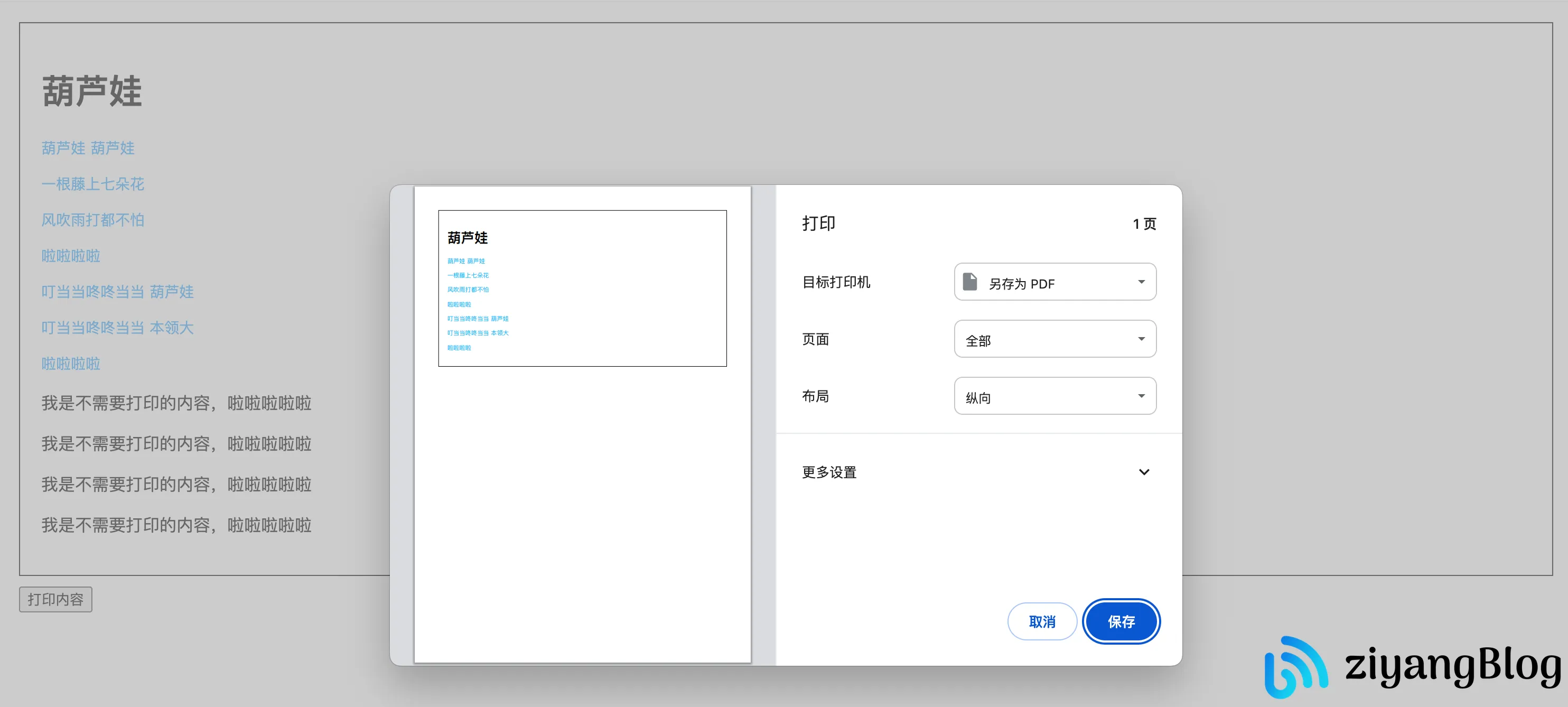
通过上述示例,可以实现一个简易的自定义打印功能。在实际业务中,我们可能需要支持更多复杂的需求,如外部 CSS 的引入,打印 canvas、表单等。
vue3-print-nb
vue3-print-nb 是一个用于 Vue3 的打印插件,提供了相对丰富的打印功能。但在实际使用过程中,我发现了一些不足之处,例如对 Vue3 setup 函数的支持不够友好,以及不支持手动调用等。
优化和改造
为了更好地支持 Vue3 setup 函数,我对 vue3-print-nb 进行了以下改造:
- 使用 TypeScript 重写了整个库,使得调用传参时体验更佳。
- 增加了对
VuePrintNext类的导出,允许手动调用打印方法,不再局限于指令调用。 - 增强 Vue3 setup 支持,允许通过直接导入
vPrint指令进行局部导入使用。 - 支持设置指定的 CSS 选择器来忽略打印部分内容。
- 支持通过 CSS 选择器或手动传入 DOM 节点进行局部打印。
此外,还修复了一些已知的 bug:
- 背景色打印失效问题。
- 通过 URL 打印时,有时无法触发打印行为的问题。
- 其他一些小问题。
新打印插件
我已将上述优化和改造封装成一个新的插件:vue-print-next,并已上传至 GitHub:https://github.com/Alessandro-Pang/vue-print-next。你可以通过 npm 进行安装和使用。
npm install vue-print-next结语
通过本文,我们对自定义打印的实现原理有了比较全面的了解。尽管实现打印功能仍然依赖于 window.print API,但通过 window.open 或者 iframe 巧妙的将所需打印内容进行隔离处理,可以实现灵活的打印功能。
相关链接
- window.print: https://developer.mozilla.org/zh-CN/docs/Web/API/Window/print
- vue3-print-nb: https://github.com/Power-kxLee/vue3-print-nb
本文出自《Vue3 自定义打印原理》 原文链接:https://blog.pangcy.cn/2024/06/28/前端编程相关/前端框架与库/Vue/Vue3 自定义打印原理/
